Setup MiniMeters with Audio Hijack 4 (macOS)
Note: If you are using macOS 14.2 or later you can simply choose "Default Output Capture" from MiniMeters to monitor your system audio.
- Download and install Audio Hijack 4 from the Rogue Amoeba website.
- Once installed, select New Session from the bottom right.
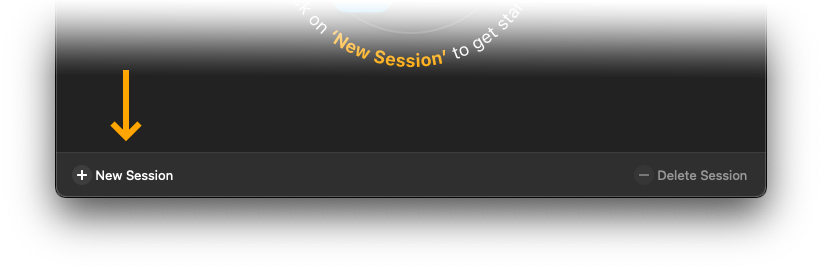
- From the Template Chooser select Blank.
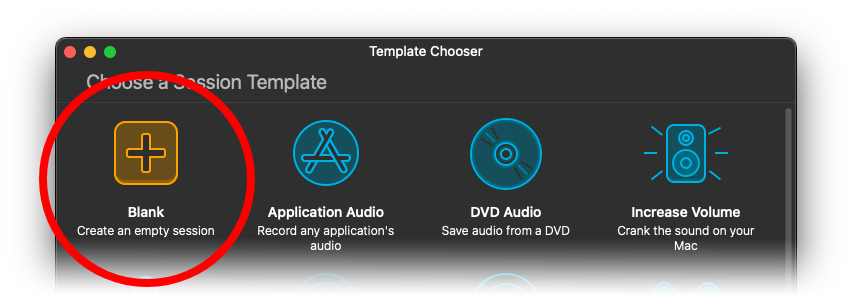
- Drag System Audio in from the Blocks panel on the right.
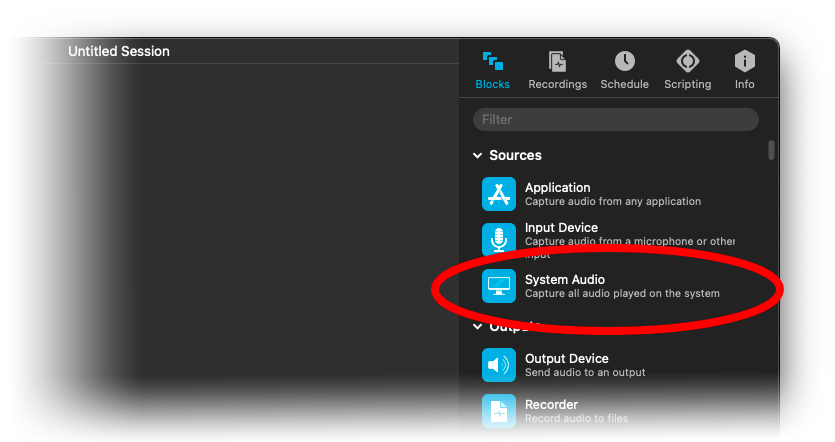
- Search for MiniMetersServer in the Blocks panel and drag it in.
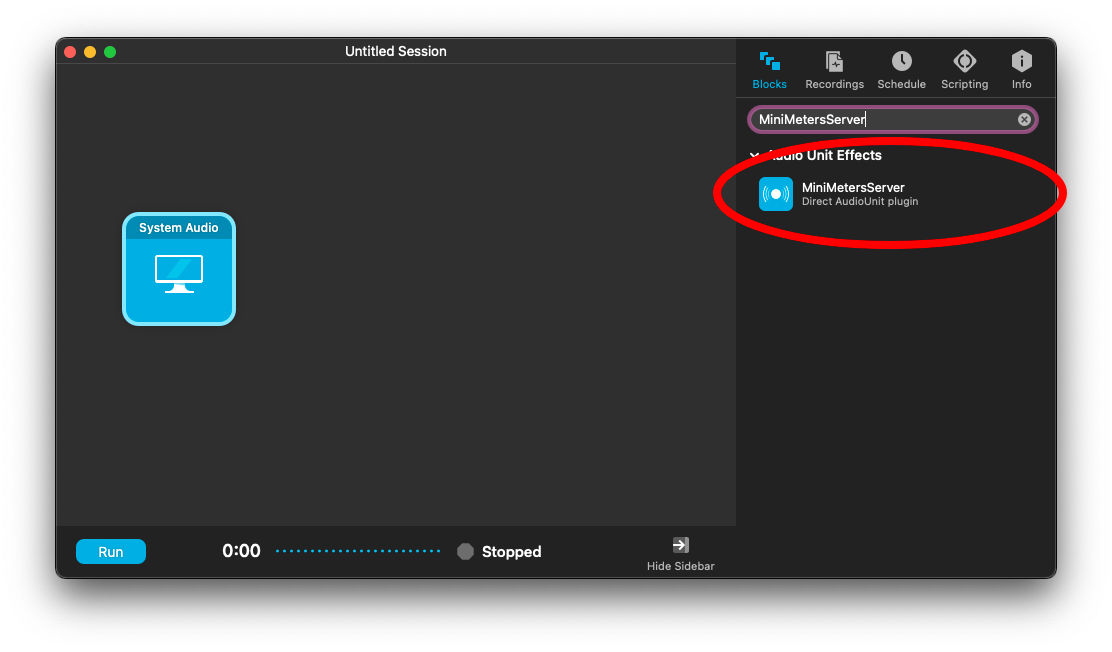
- Drag Output Device into the Session so the arrangement is as shown.
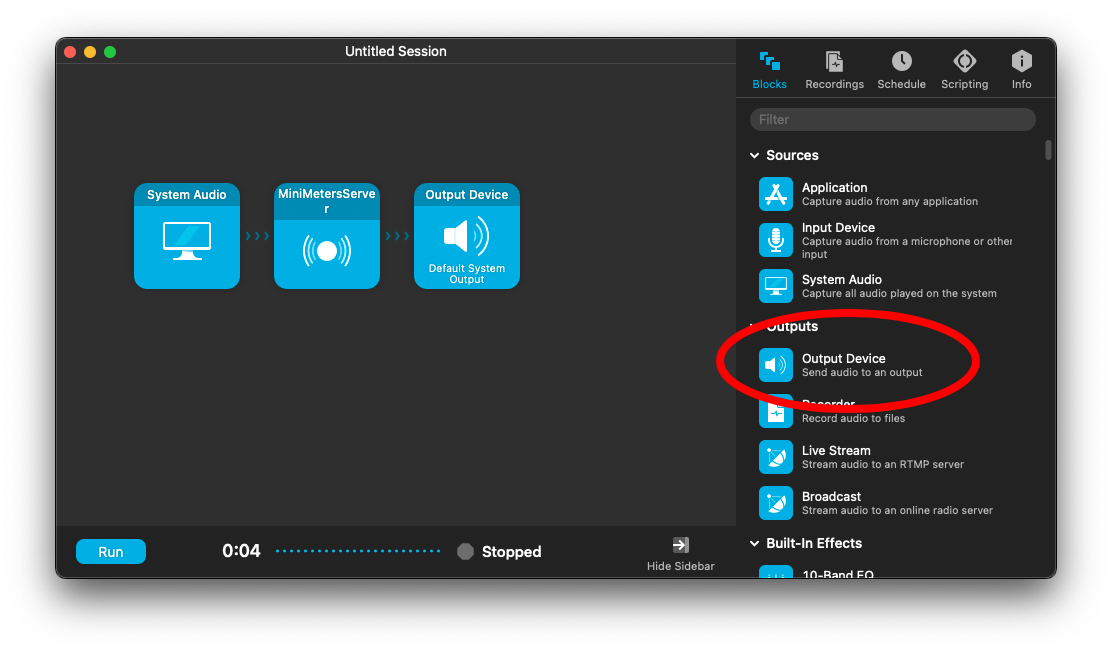
- Click Run from the bottom left.
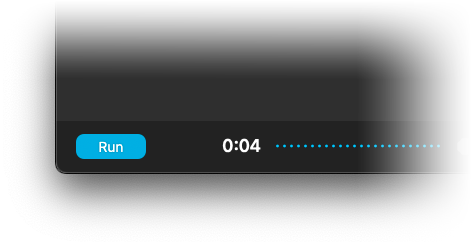
- Open MiniMeters and click Settings from the toolbar.
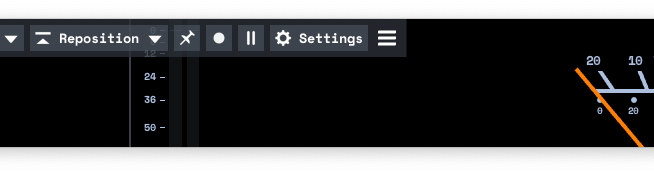
- Under the Audio Source panel and choose "Audio Server (Plug-In)" from the Audio Source section.
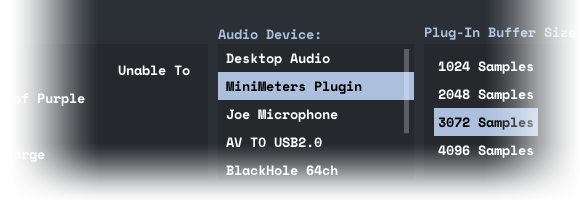
Additional Options: If the visuals on MiniMeters are delayed try changing the Latency from the Advanced tab inside of Audio Hijack's Settings.
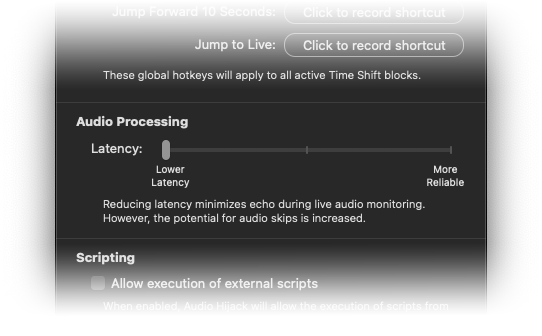
Still need help?
Do not hesitate to reach out on Discord or via email: support(at)minimeters.app. I am happy to help!