Audio Routing (Windows)
- Open Settings: Open MiniMeters and click Settings from the toolbar.
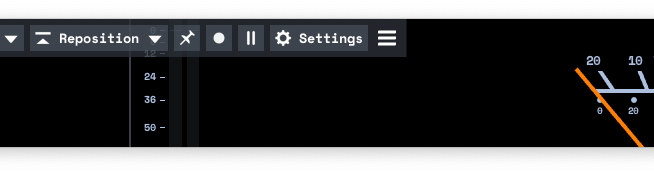
- Select Default Output Capture: Under the Audio Source panel and choose "Default Output Capture" from the Audio Source section.
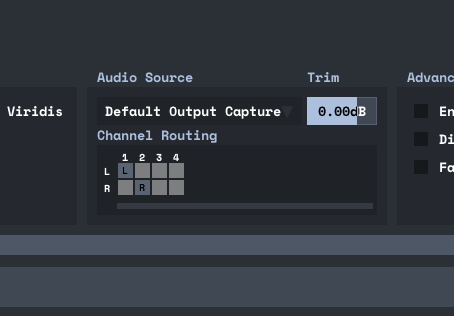
Default Output Capture attempts to capture all the audio coming out of the primary output selected from Windows.* If the application you are trying to capture is using a different device it will not be captured.
Incompatibility with ASIO Exclusive Mode:
ASIO provides many benefits when used with a DAW. It bypasses Windows’s audio system and connects directly to your audio interface. In some circumstances it can reduce latency and prevent other applications from affecting the audio prior to it reaching your speakers.
Due to the nature of ASIO when used in Exclusive Mode, MiniMeters will no longer be able to capture your device’s audio.
MiniMeters includes the "MiniMeters - Audio Server" VST3 / CLAP Plug-In which can be used to send audio from your DAW or plug-in host directly into MiniMeters.
For more info click here.
Still need help?
Do not hesitate to reach out on Discord or via email: support(at)minimeters.app. I am happy to help!