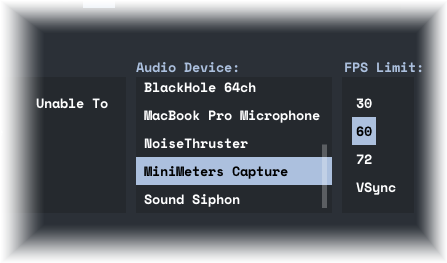- Download and install Sound Siphon from the Static Z website.
- Once installed, open Sound Siphon and click the plus icon from the bottom left to add a new Virtual Input Device.
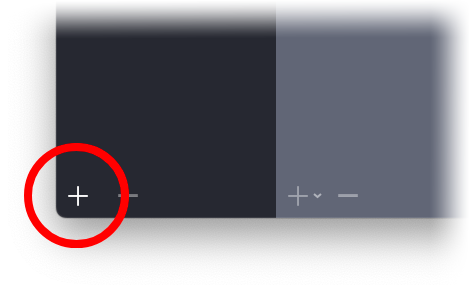
- Give your new Virtual Input Device a descriptive name. For instance "MiniMeters Capture."
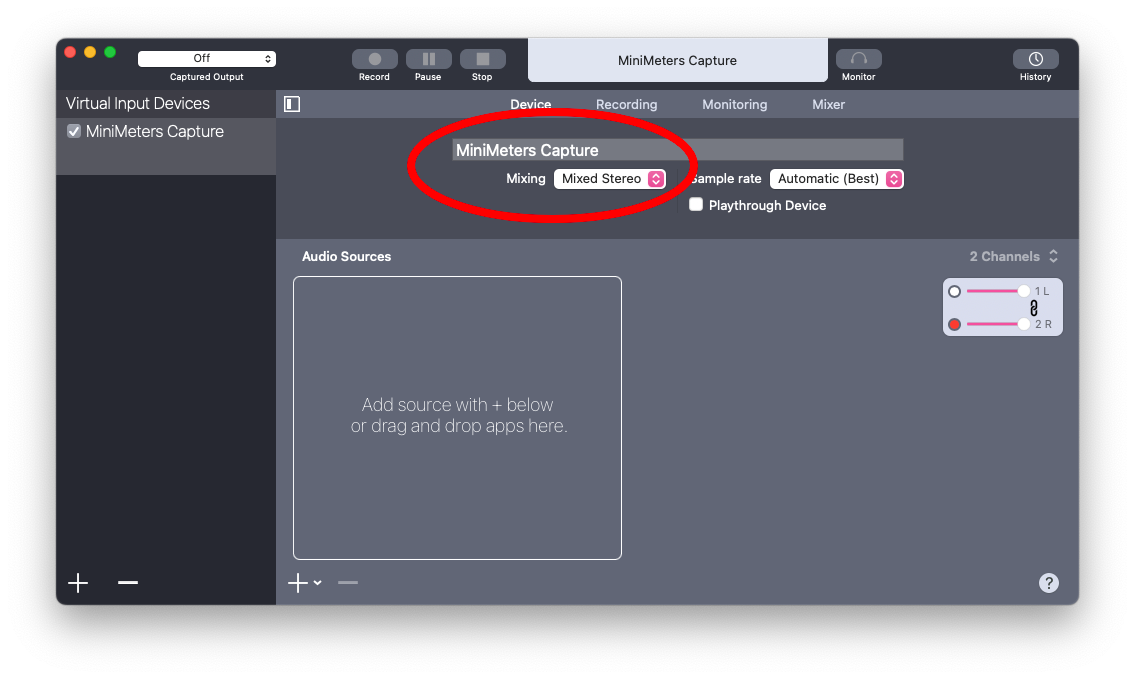
- Click the plus icon in the Audio Sources pane.
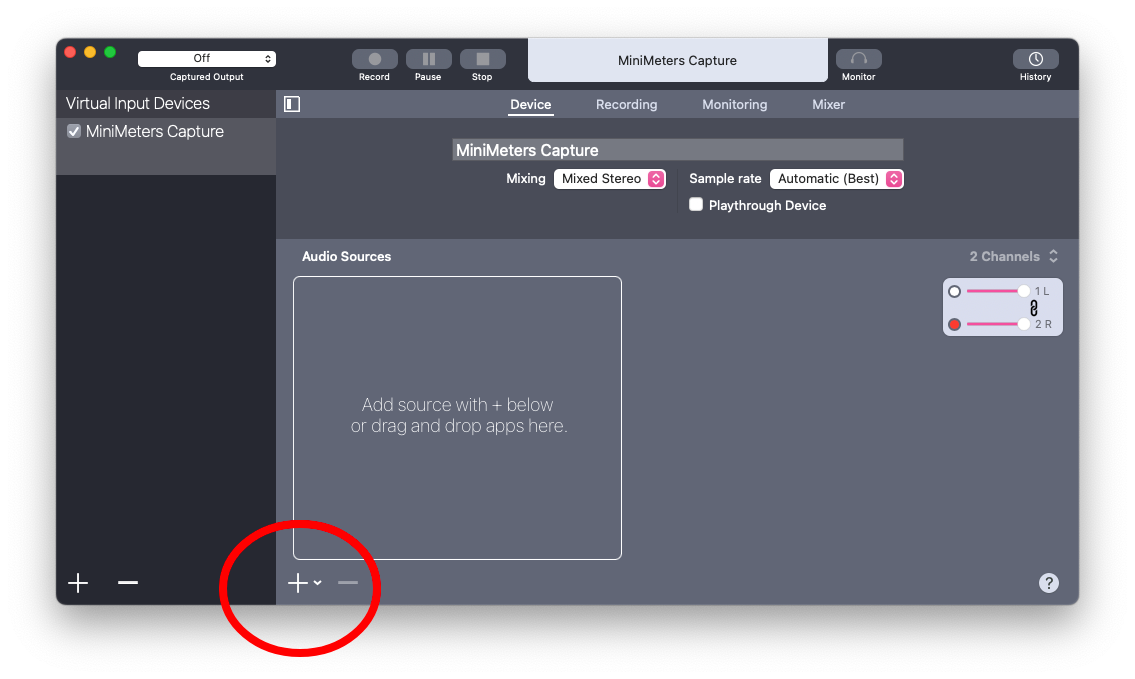
- In the drop down that appears select All Audio.
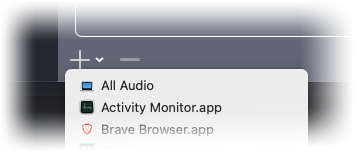
- Open MiniMeters and click Settings from the bottom right.
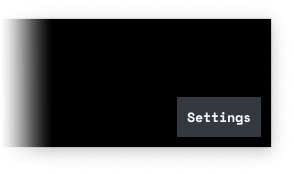
- Under the Audio Device panel and choose Your newly created Virtual Input Device from the Audio Device section.