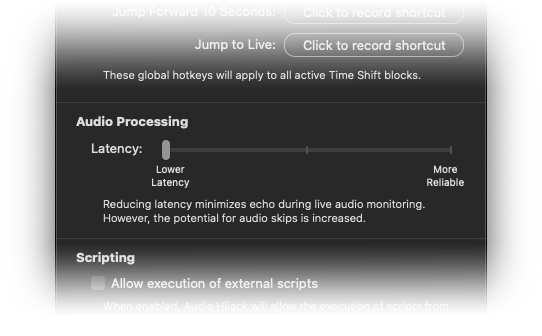- Download and install Audio Hijack 4 from the Rogue Amoeba website.
- Once installed, select New Session from the bottom right.
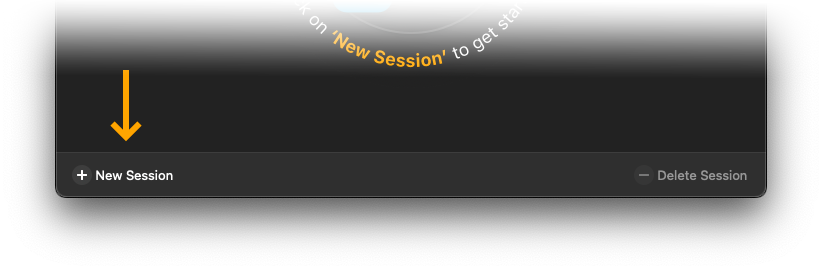
- From the Template Chooser select Blank.
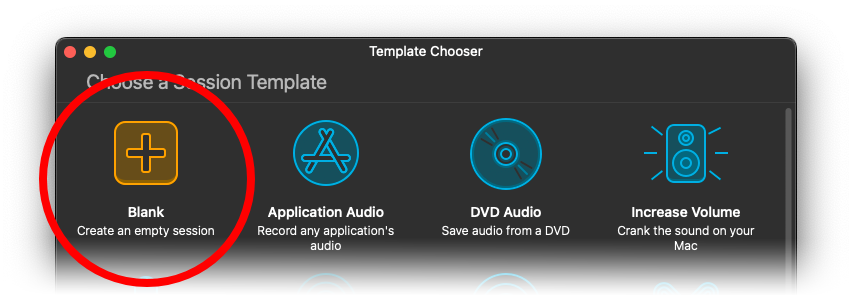
- Drag System Audio in from the Blocks panel on the right.
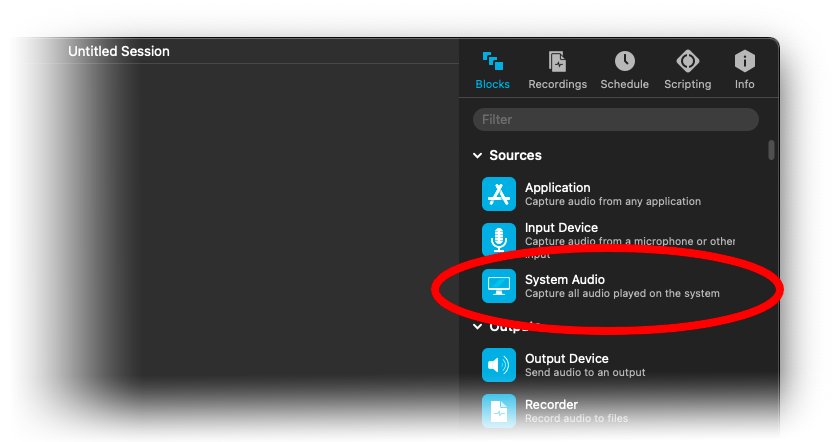
- Search for MiniMetersServer in the Blocks panel and drag it in.
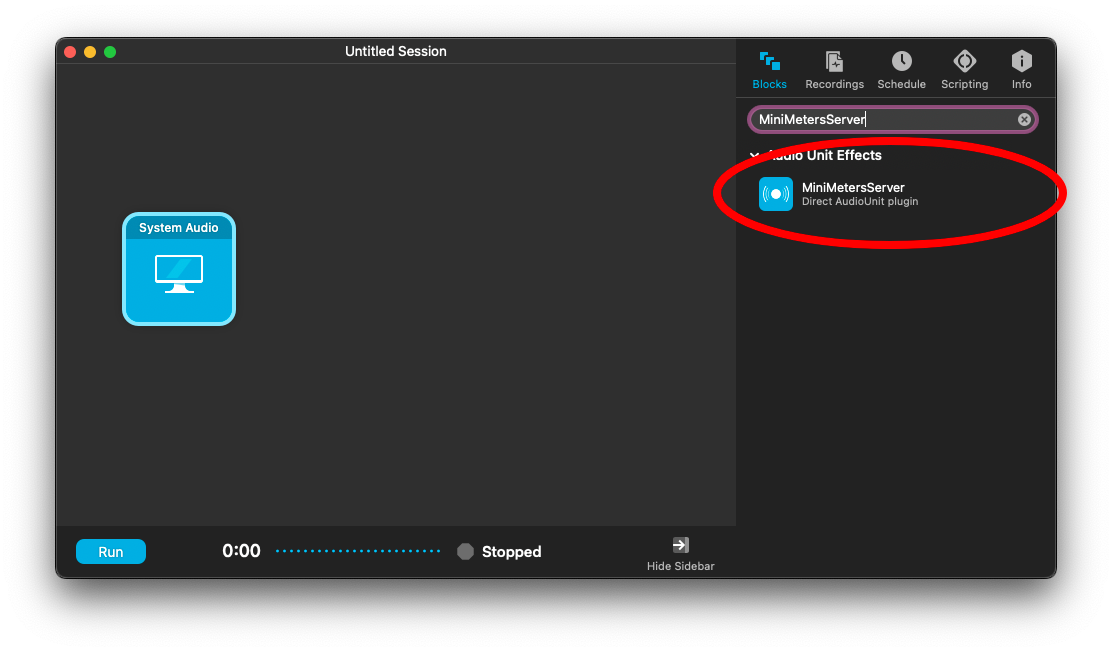
- Drag Output Device into the Session so the arrangement is as shown.
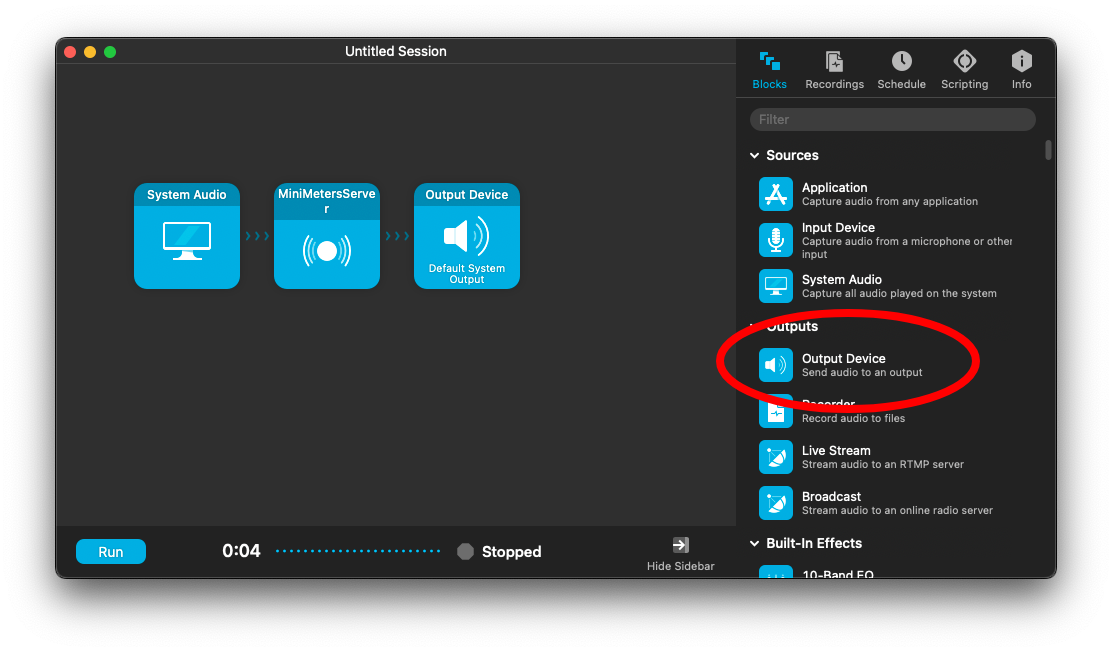
- Click Run from the bottom left.
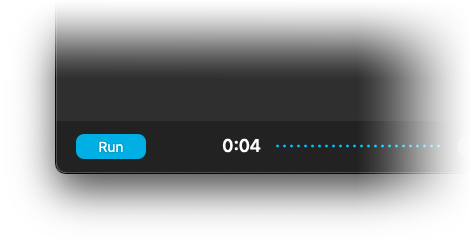
- Open MiniMeters and click Settings from the bottom right.
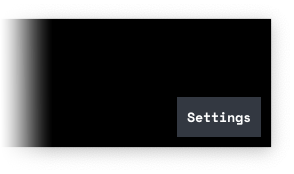
- Under the Audio Device panel and choose "MiniMeters Plugin" from the Audio Device section.
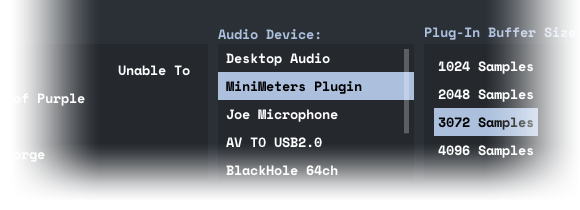
Additional Options: If the visuals on MiniMeters are delayed try changing the Latency from the Advanced tab inside of Audio Hijack's Settings.